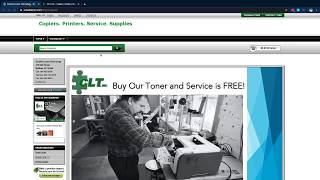Restarting Your Data Collection Agent

So you you have received communication from CLT, Inc. that your data collection agent, or DCA for short, is no longer reporting. So what do you do next?
The first step is to understand what DCA's you have installed on you site and where they are installed. DCA's are commonly installed on servers or computers that have 24/7 access to the internet or a high up time percentage. This ensures that we have the most consistent and up to date information about your device/s. If CLT, Inc. is currently managing your devices through any of our managed print contracts then it is likely you have our DCA installed called PrinterDCA (prior to August 2018) or PrinterDCA Pulse ( After August 2018). If you have a Xerox machine installed at your location then you most likely have 2 data collection agents installed. You currently have a DCA installed that is Xerox owned called CLTINC that reports your page count and supply usage directly to Xerox. You also have one of the above mentioned PrinterDCA versions that reports page count, supply usage, and service information to CLT, Inc..
The below guide will walk you through restarting each of these and it's always a good idea to check both if you have a Xerox device.
Restarting PrinterDCA - Installed Prior to August 2018
1.) Locate the Server, or PC the PrinterDCA software is downloaded to. (Normally this is the main Server, or Administrator PC) If you do not see PrinterDCA located in your list of programs it is most likely that you have PrinterDCA pulse installed and you will need to move on to the next set of instructions
2.)Locate the program and double click on the PrinterDCA program to open.
3.) Click on the Options tab.
4.) Click on the Stop tab.
5.) Click on the Start tab.
6.) Click on the Save tab, in the bottom right hand corner.
7.) Close the PrinterDCA software
Restarting PrinterDCA Pulse - Installed after August 2018
1.) Locate the Server, or PC the PrinterDCA software is downloaded to. (Normally this is the main Server, or Administrator PC)Type SERVICES in the search bar on the Server, or Main PC.
2.) Click your start button and got run (this varies depending on your windows version), in the run dialog type "services.msc"
3.) Once SERVICES opens, scroll down to you see PrinterDCA Pulse or PrintFleet PrinterDCA Pulse .Highlight the appropriate service and on the left side of the dialog box. Click RESTART.
Restarting the Xerox PageConnect Software (CLTINC)
1.) Locate the server, or main PC CLTINC software is downloaded to.(Normally this is the main Server, or Administrator PC)
2.) Double click the CLTINC software to open the program.
3.) In the Bottom left corner, locate the synchronize section and click it.
4.) In the top left of the synchronize options click on synchronize now